The dating app of hiring - who doesn't love to swipe?
So you see your applicant card in the Candidates tab, what do you do next?
Swiping left = moves through available applicants who have applied to your open positions
Swiping up = moves applicant card to the 'Removed' tab (we'll be rolling out an update very soon to move applicants out of the removed tab if you by accidentally swipe up on someone you didn't mean too!)
Accept interview = solidifies the interview at the time the applicant requested, this sends the applicant a notification that the interview is confirmed!
Pencil icon (next to the time) = this is where you can reschedule an interview which sends the applicant a new time that they need to confirm
Message icon = how you can direct message an applicant
Applicant picture/ experience/ availability = clicking on either of these will take you directly into the applicant profile where you can see the information the applicant has supplied in their profile (their Seasoned resume)
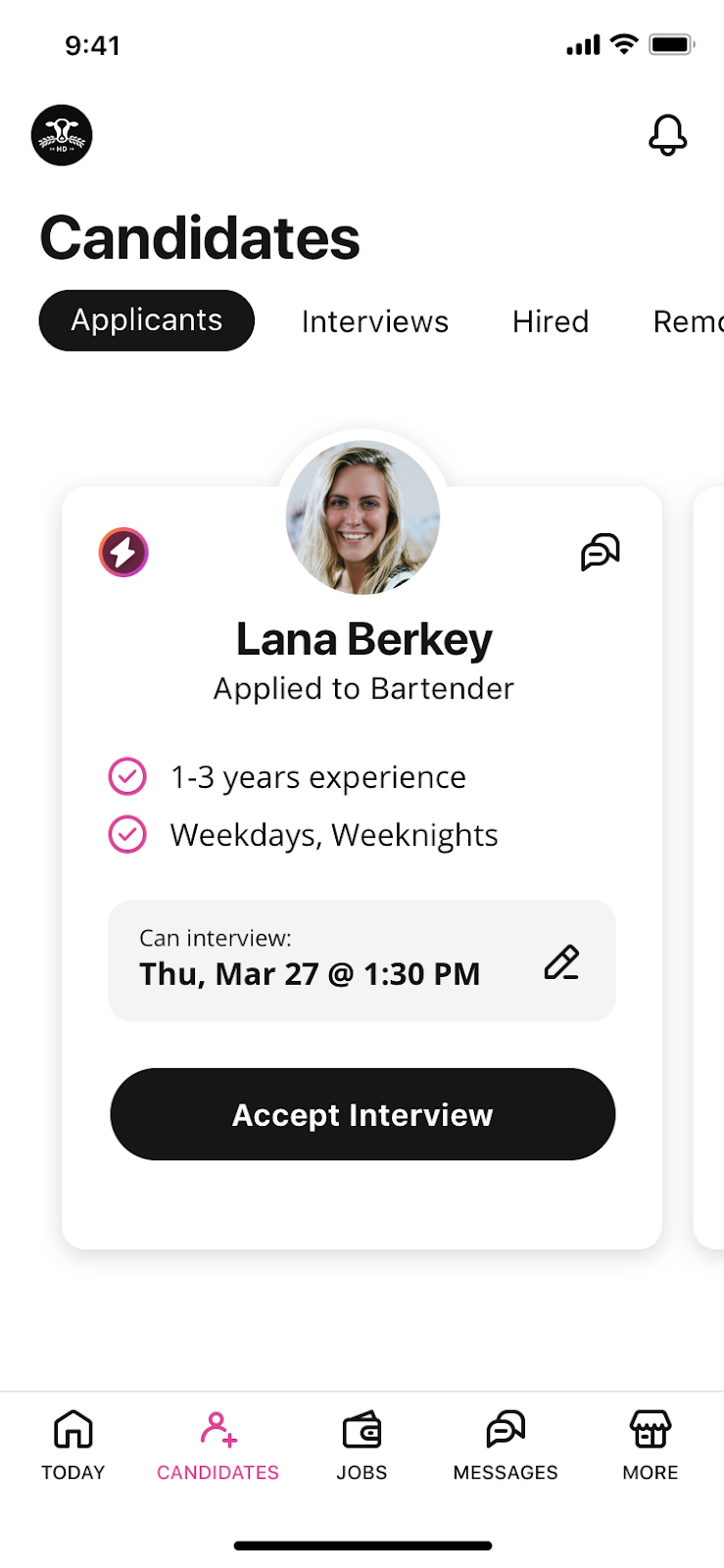
Comments
Please sign in to leave a comment.